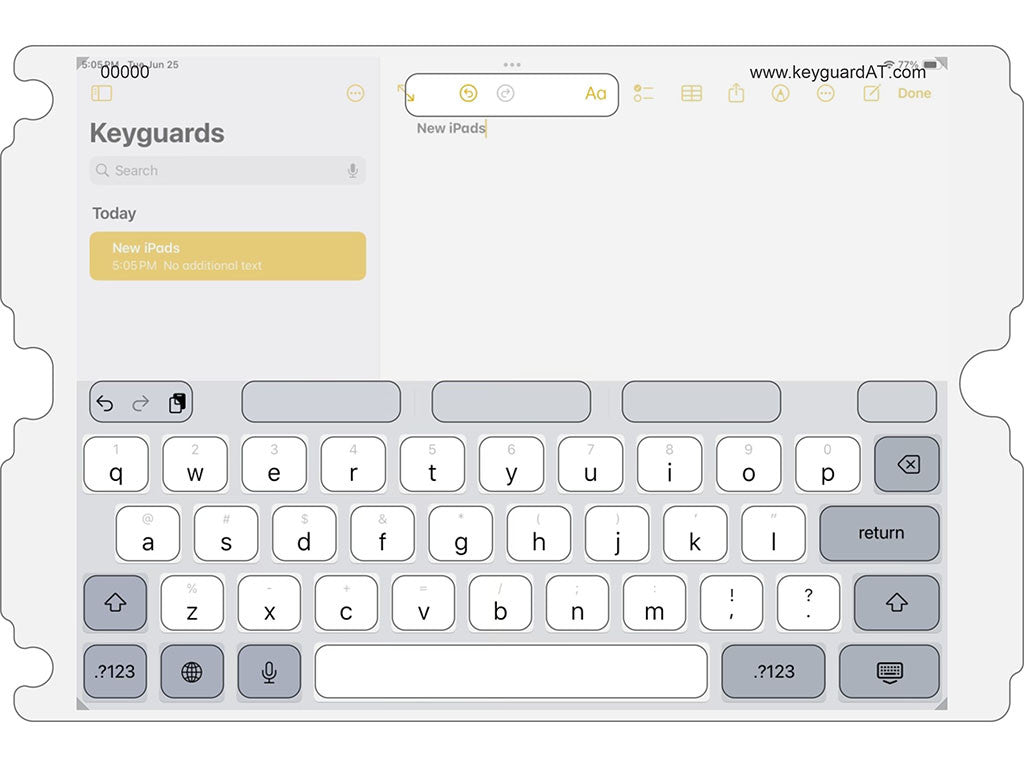SKU: KG-IKK
iPad Keyboard Keyguard
Regular price
$57.95
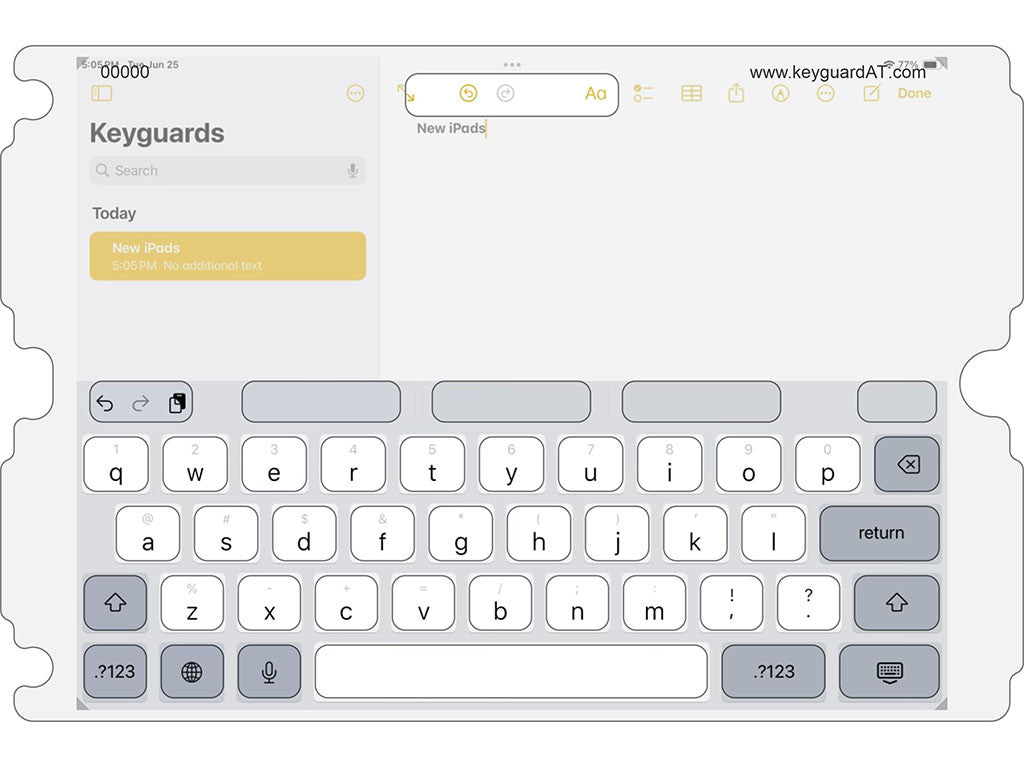

Additional Information
iPad Keyboard Keyguard
Use this keyguard on any app with the built in iPad keyboard. If you're using Keedogo or Keedogo Plus, don't order this item. Instead, go here.
If you have a need for a different keyboard configuration please contact us.
App Settings and Options
This keyguard supports different designs based on user settings and preferences. Each of these affects the positioning of items on the screen, and thus the design of the keyguard itself. Your Keyguard AT keyguard will be truly custom-designed to match every one of the choices you make for the end user.