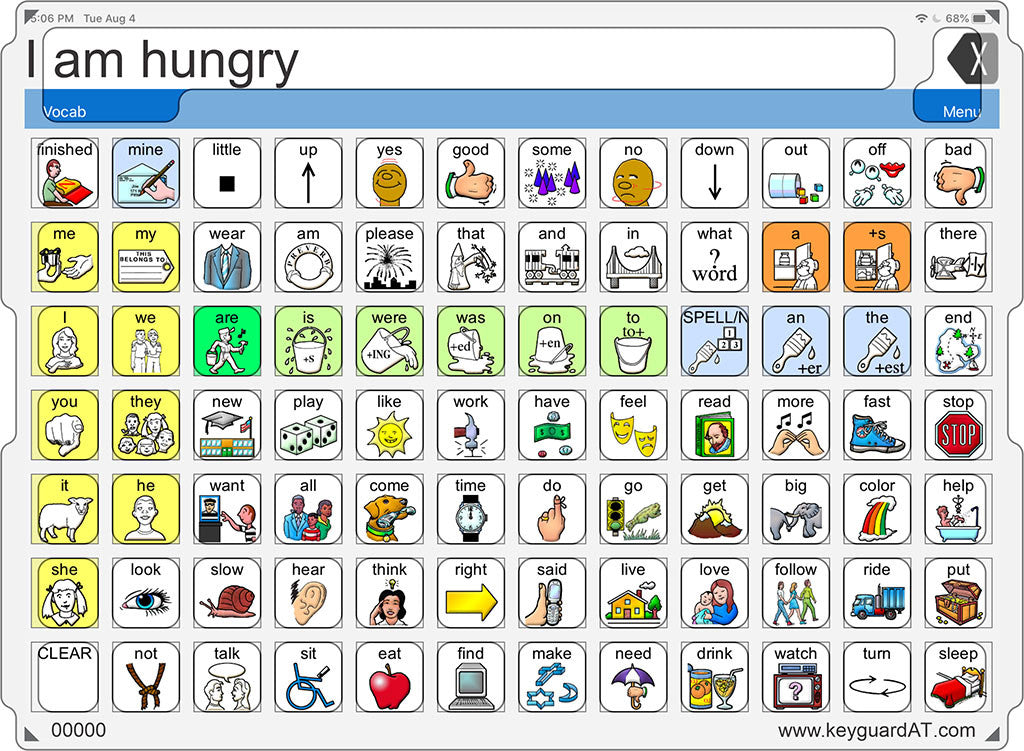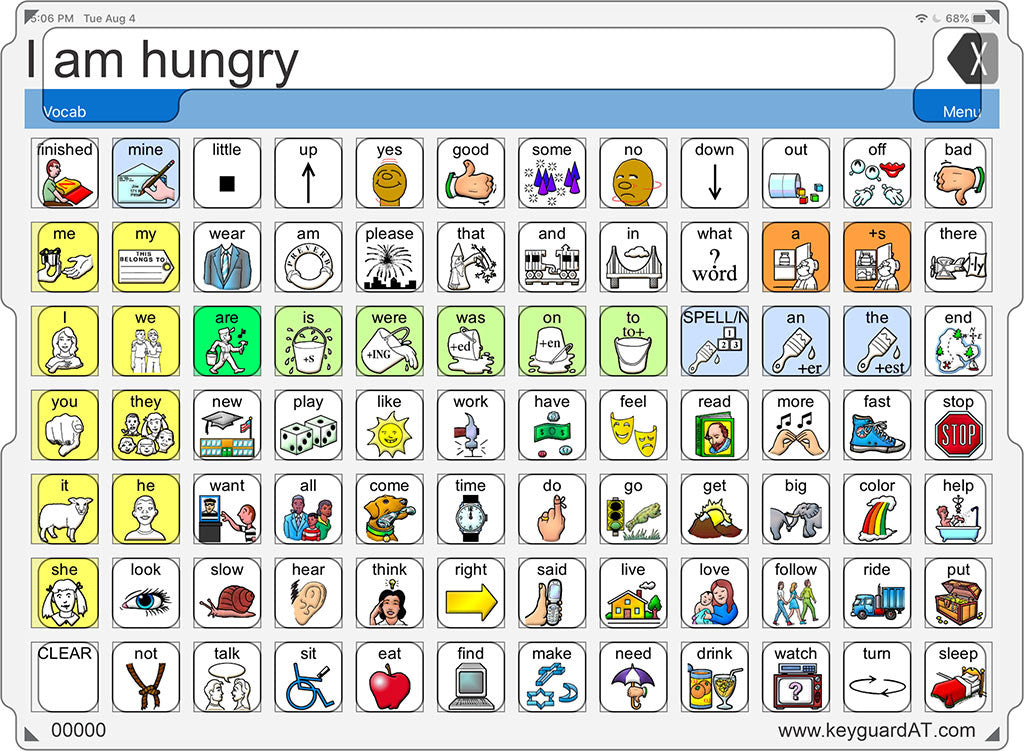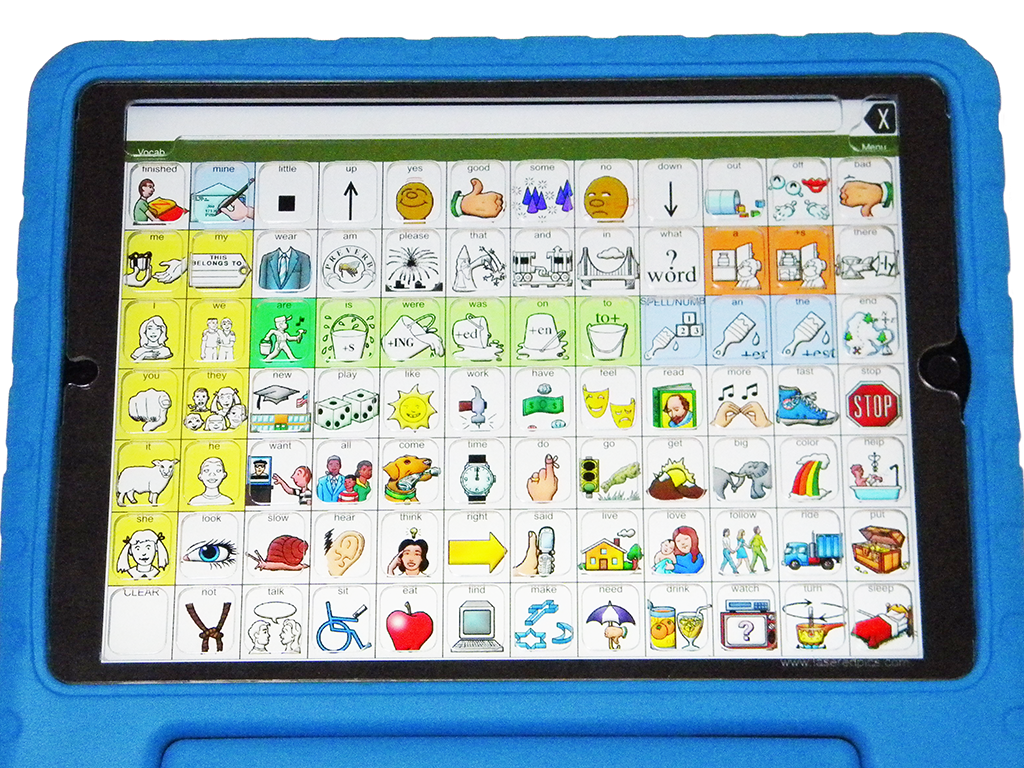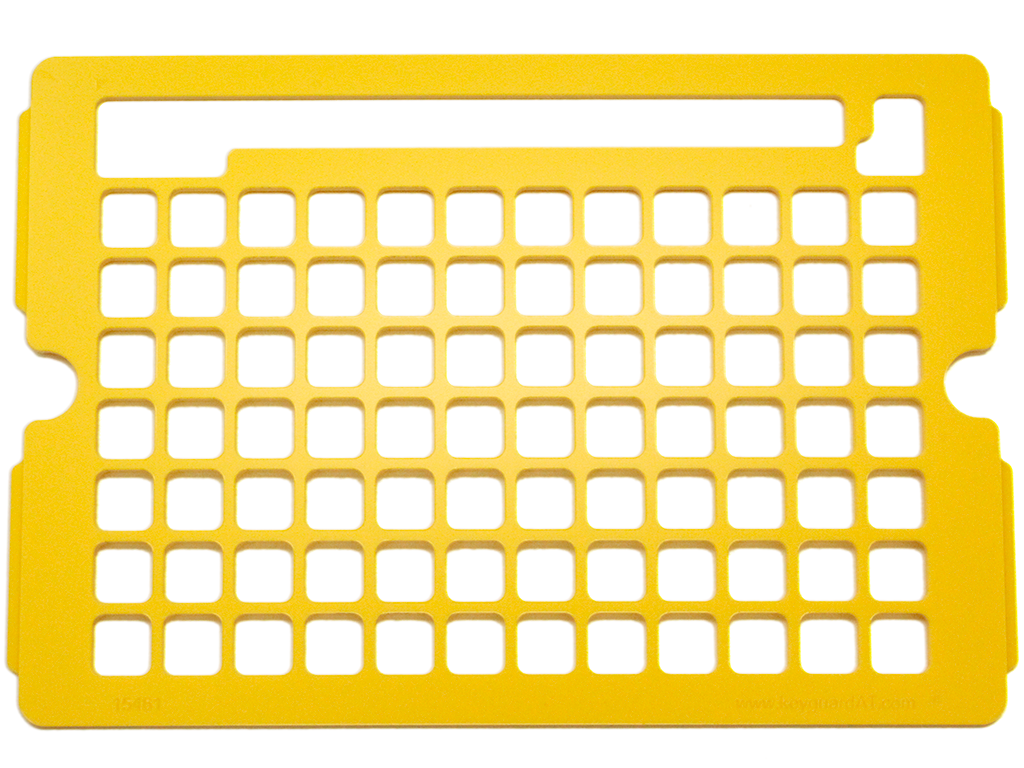SKU: KG-LW
LAMP Words for Life Keyguard
Regular price
$72.95
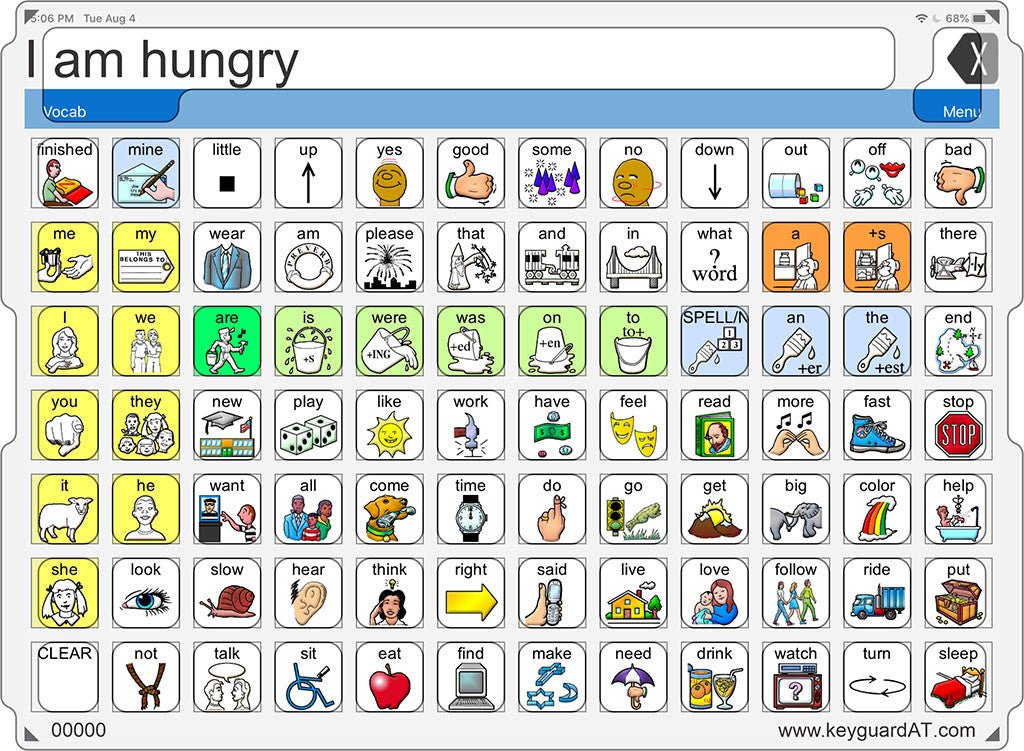

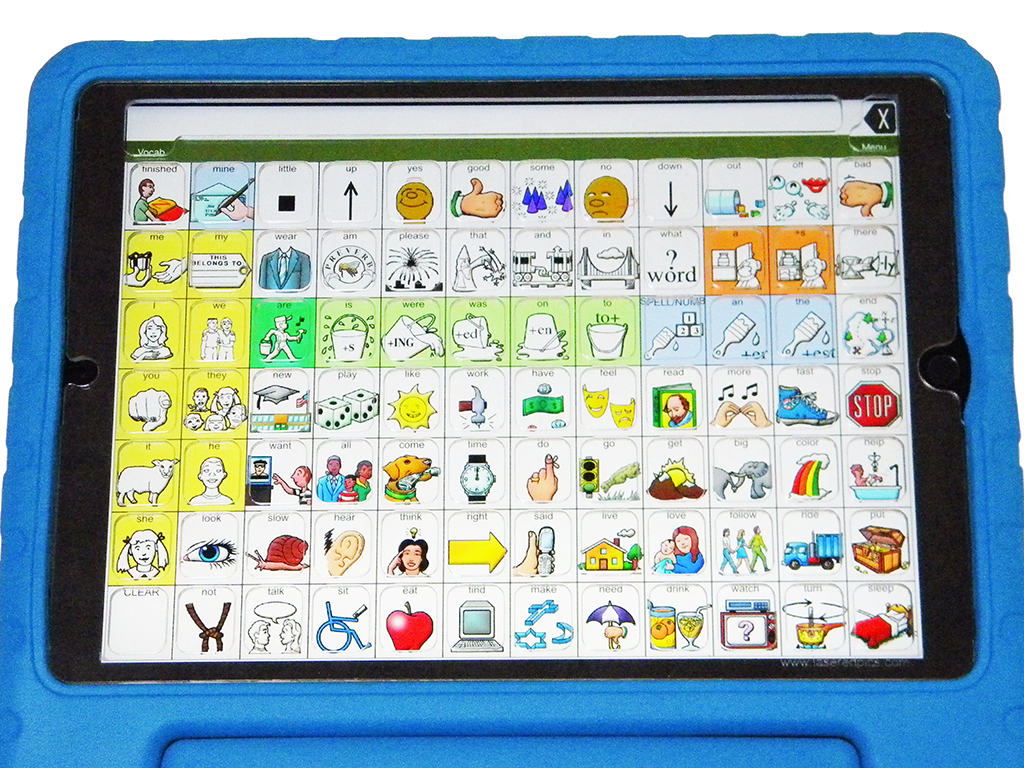
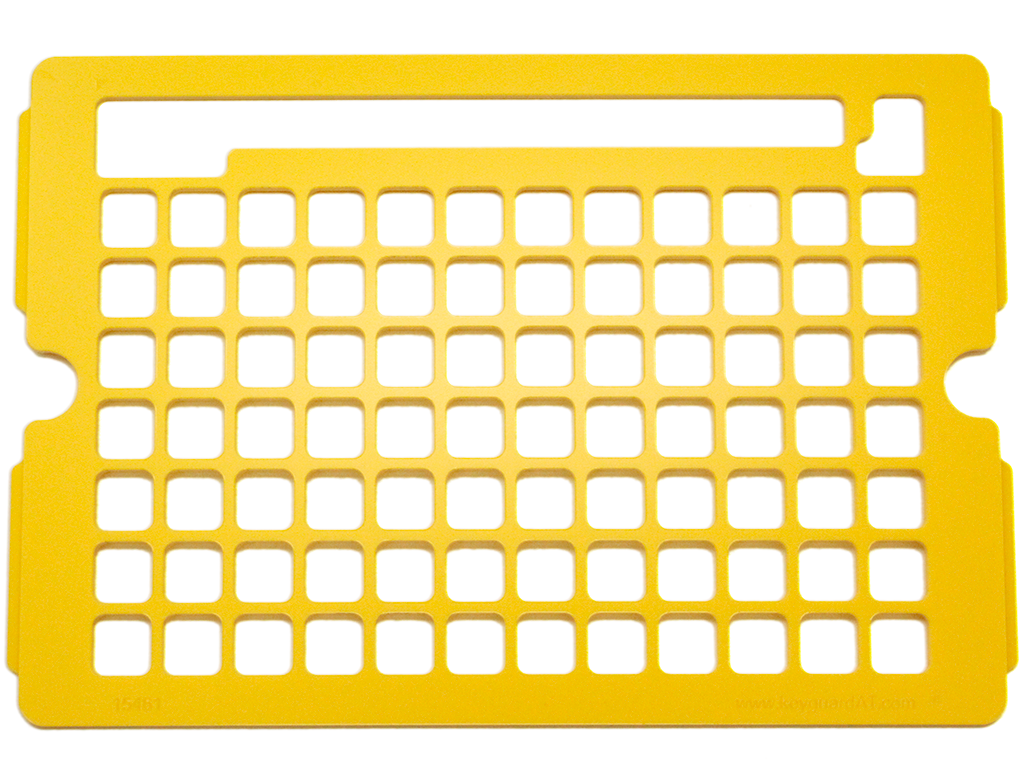
Additional Information
LAMP Words for Life Keyguard
This is a custom keyguard for the LAMP Words for Life app.
Be aware that the openings on a LAMP keyguard on an iPad Mini are extremely small, almost unusable.
App Settings and Options
This keyguard supports different designs based on user settings and preferences. Each of these affects the positioning of items on the screen, and thus the design of the keyguard itself. Your Keyguard AT keyguard will be truly custom-designed to match every one of the choices you make for the end user.