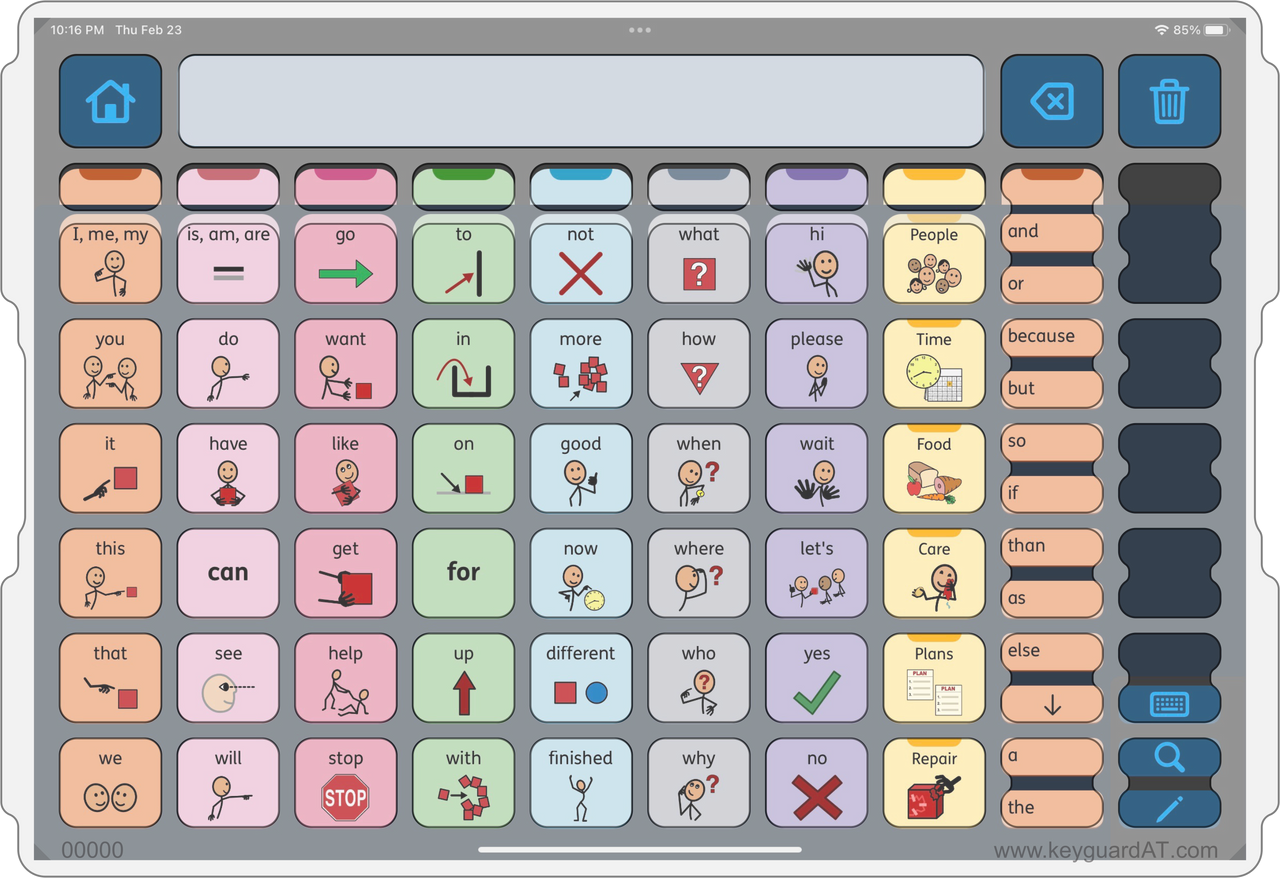SKU: KG-PLQ
Proloquo Keyguard
Regular price
$49.95
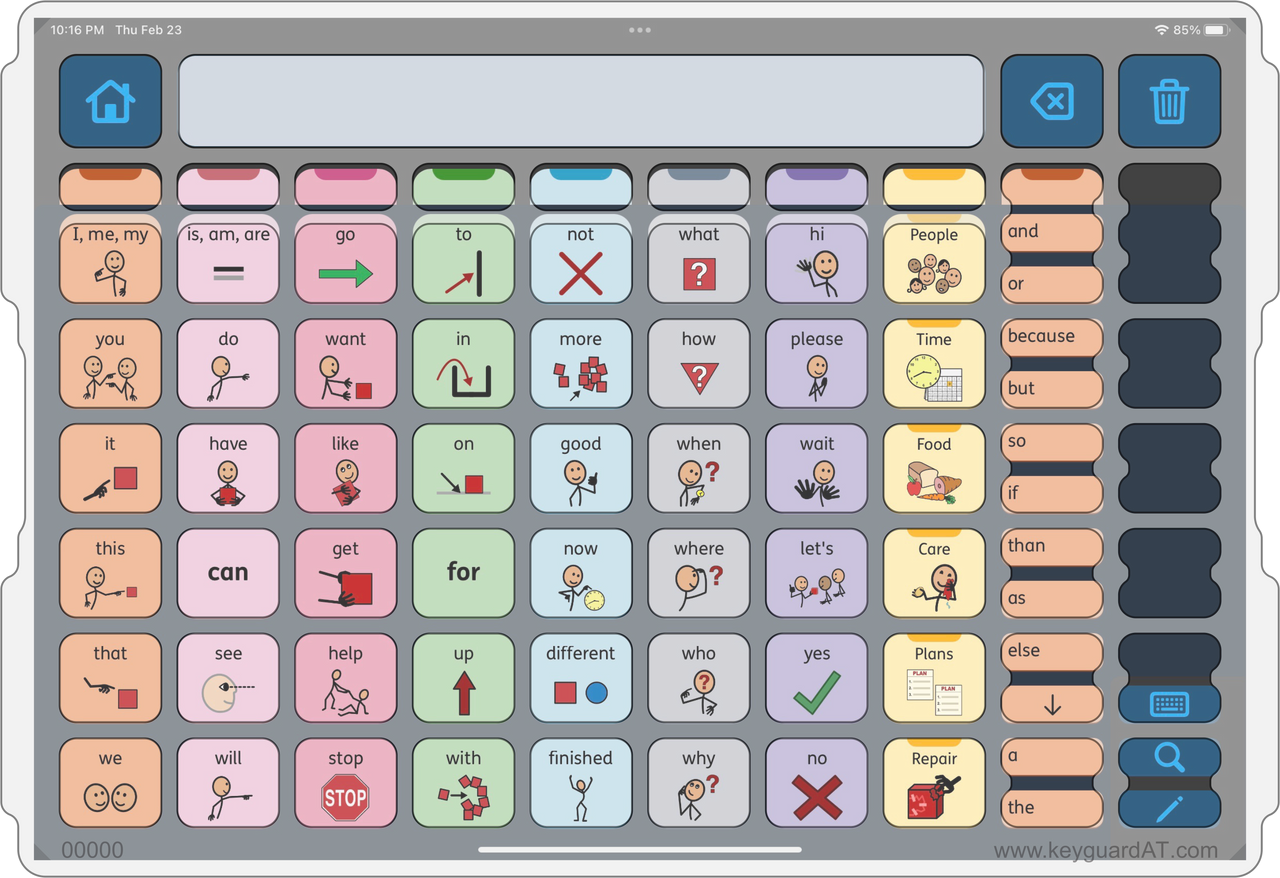
Additional Information
Proloquo Keyguard
Proloquo is AssistiveWare's modern AAC app, designed with keyguard users in mind. This keyguard is not for use with the original Proloquo2Go app. For that, you can order a Proloquo2Go keyguard.
App Settings and Options
This keyguard supports different designs based on user settings and preferences. Each of these affects the positioning of items on the screen, and thus the design of the keyguard itself. Your Keyguard AT keyguard will be truly custom-designed to match every one of the choices you make for the end user.