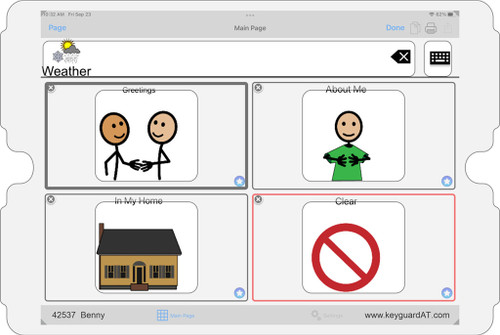This keyguard is for the Talk Tablet app and the Talk Tablet Pro app.
Select either Landscape or Portrait orientation. .
App Settings and Options
This keyguard supports different designs based on user settings and preferences. Each of these affects the positioning of items on the screen, and thus the design of the keyguard itself.
Select Device - Select the version of iPad you have. If you don't know, on newer iPads it's easy. Go to the Settings app General settings and tap "About". The Model Name is what you're looking for. Select that model from the "Device" pull down menu above.
On older iPads, use the Model Number, which is really a part number that looks something like "ML0N2LL/A". Do a Web search for that. On the back of your iPad there's also a very tiny model number that looks something like "A1538". Do a Web search for that, like "iPad A1538". This page from Apple may be of help. This keyguard does not come with an iPad.
To Fit Case - Select the case that you have on your iPad. This keyguard does not come with an iPad case. You are specifying the case you already have. Select "None" if the iPad is not in a case. Select "Other" at the bottom of the list if your case is not on the list, and specify the case in the Special Instructions field. If you don't know which case you have, see our blog How to Identify an iPad Case. Note: If you don't click that link and determine which iPad case you have, the keyguard will not fit, and we'll charge you to make a new one. It's not enough to give us a brand name and think we can figure it out. It's not enough to find a similar case and think it's pretty close.
Attachment - The attachment method you choose must be suitable for the iPad you have. See our blogs Keyguard Attachment Methods. and How to Identify an iPad Case.
Orientation - Select either Landscape (wide) or Portrait (tall) mode.
Screen Capture - You must agree to submit a screen capture when you place the order. A picture is not an acceptable substitute. An image taken from the app's page on the App Store is not sufficient. In order to make the keyguard fit pixel-perfect, we need an actual screen capture.
Opening for Back Button - Choose whether you want the Back button in the upper left corner to be open or closed. Leave it open if the user needs access to multiple pages.
Scroll Bar - If you have more cells than will fit on the screen, the user will need to swipe up and down to see all the cells. Choosing Open will tell us to place a vertical opening between two columns of cells where the user can swipe. This makes the surrounding openings smaller.
Opening for Edit/Sharing Buttons - Choose whether you want an opening for the Edit and Sharing buttons in the upper right corner.
Openings for Main Page/Keyboard/Settings - By default, these buttons are all covered. If you want the user to have access to the on-screen keyboard, choose "Main Page and Keyboard". If you want access to the Settings button all the time, choose "Main Page and Settings". If you want access to all three buttons, choose "All Three".
Cell Openings - The default cell openings are rectangles with rounded corners, the same size as the cells. Elliptical openings are the same size as the cells. If you choose square or circular openings, they will be centered in the cells, reduced to fit in the cell. The extra space helps the user differentiate between the cells, and allows a little place for fingers to rest. If you choose anything other than full-sized rectangles, do not choose a colored material, as some information in the cells will be covered by the keyguard.
Reduce Openings To - By default, openings will be made as large as will fit the cell. If you specify a maximum opening size, the dimensions of the grid cells will be reduced so they are no bigger than the maximum you specified. If the cells would naturally be 1" wide and ".5" high, and you specified a maximum of 0.75", the cells would be reduced to 0.75" x 0.5". Round or square openings are reduced in both dimensions to the specified size. If the cells are already smaller than the specified size, nothing will change.
Swipe to Home - Newer iPads don't have a home button for returning to the home screen, so they require the user to swipe up from the bottom edge of the screen to return to home. If the user doesn't need access to the home screen, or if you're using a virtual home button, you can leave this closed for a much stronger and more esthetic keyguard. If the user will need to swipe to return to the home screen, you can open this, but note that this leaves an ugly notch in the bottom edge of the keyguard. The keyguard will be much weaker, and it may allow access to items on the bottom of the screen that would otherwise be unaccessible.
Material - The default clear acrylic styrene is more flexible than standard acrylics and is much less likely to crack when bent. It features a non-glare surface and comes with a 2-year guarantee against breakage. It's also available in several colors that are also non-glare and have a 1-year guarantee. 3/16" and 1/4" acrylics are standard PMMA acrylics like Plexiglass and Perspex. They are more rigid than the 1/8" due to their extra thickness, and they provide more depth to help the user avoid accidental touches, but they are brittle and can be cracked if bent. Polycarbonate is the strongest material, being virtually unbreakable, and comes with a lifetime guarantee against breakage. 3D resin prints are a gray or black polyurethane in a number of thicknesses and have a 1-year guarantee. Allow two extra days for polycarbonate or 3D-printed polyurethane. Learn about materials in more detail in our Keyguard Materials blog.
User ID - An optional HIPAA-compliant identifier to be engraved on the keyguard. Do not use full names. ID's may be up to 25 characters long.
Special Instructions - Use this field to communicate any other information we need to know about the keyguard. For example, if you've specified "Other" for an unlisted case, you can give us a link to the case online. On large orders, you can add the student's ID to help keep the keyguards straight (nothing will be added to the keyguard, only the documentation).