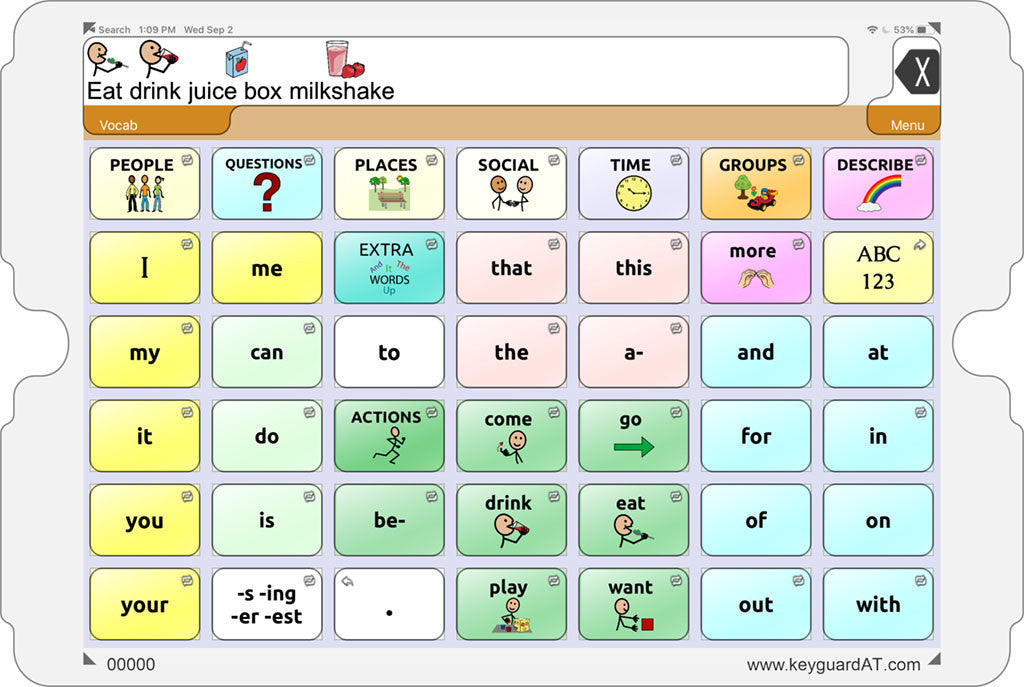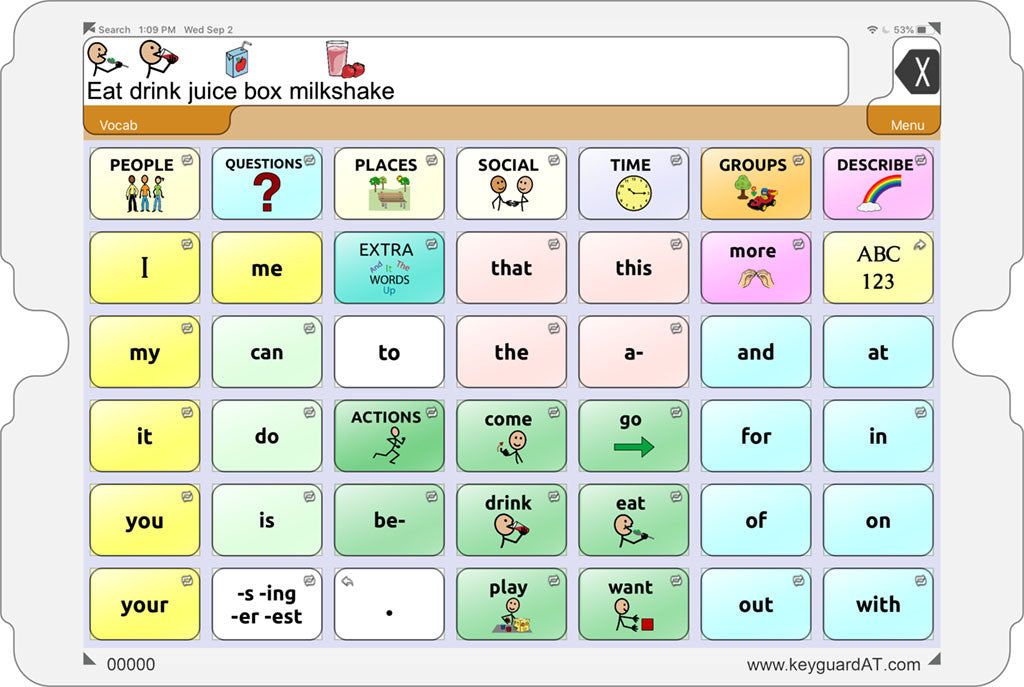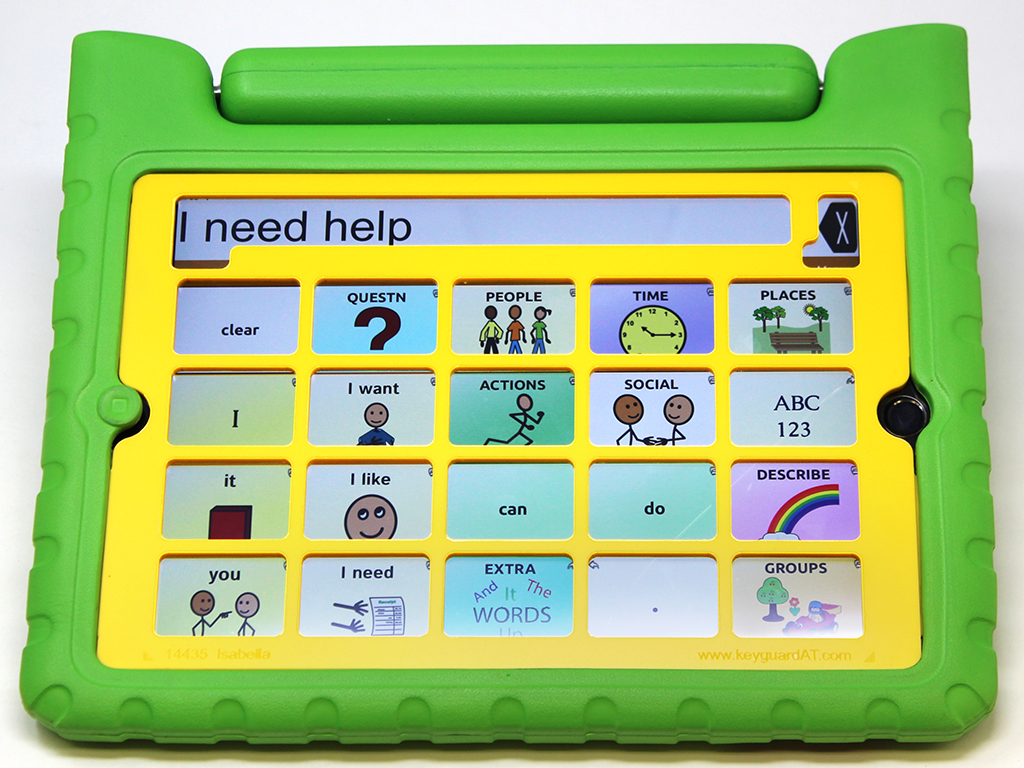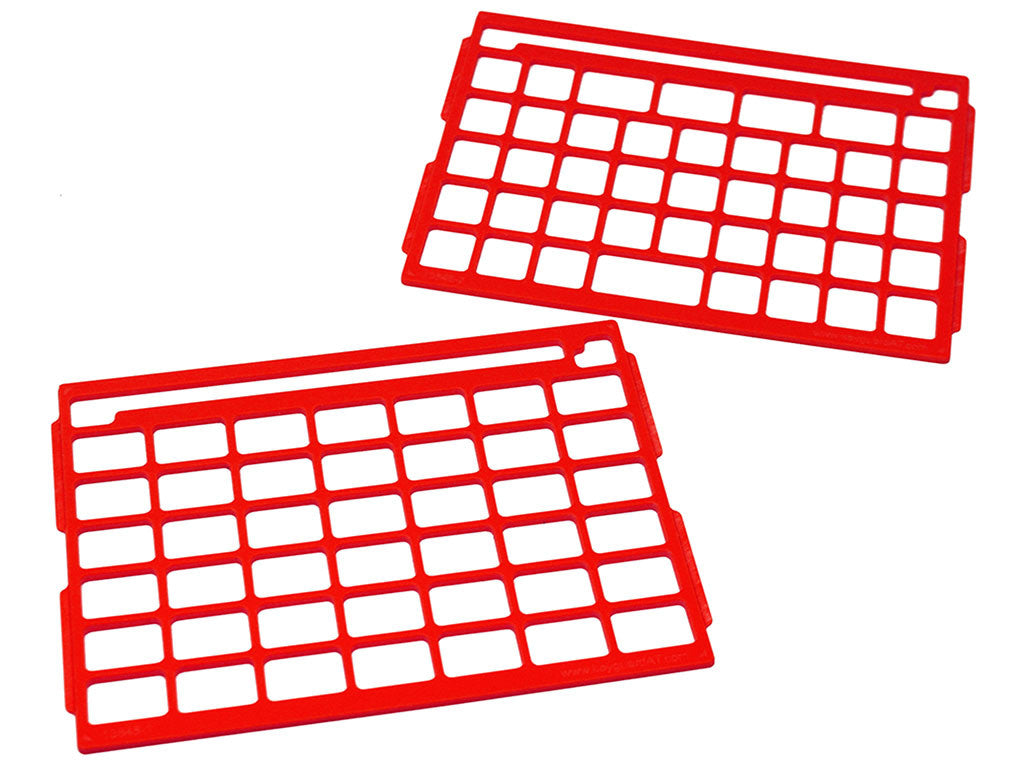SKU: KG-TC
TouchChat Keyguard
Regular price
$87.95
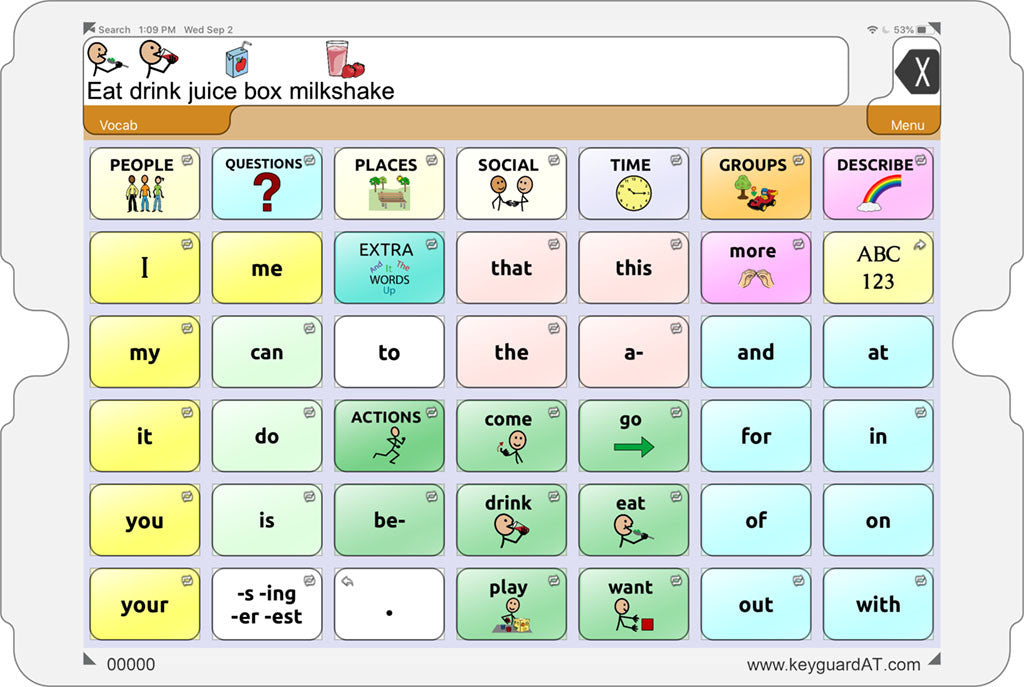
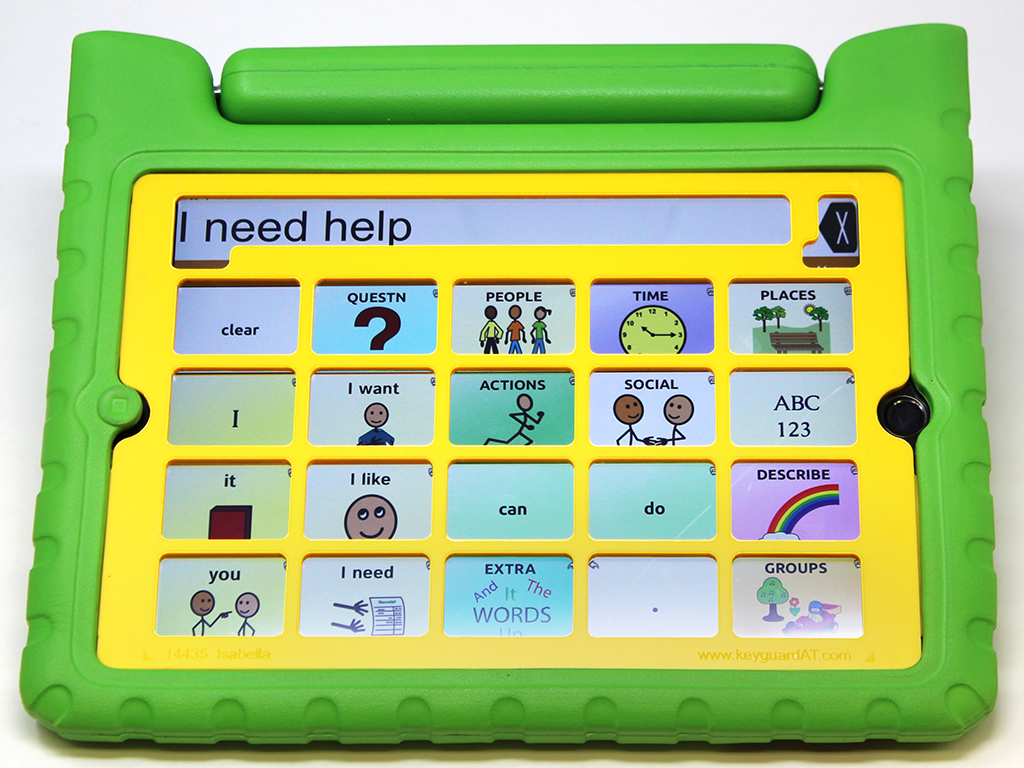

Additional Information
TouchChat Keyguard
Keyguard for TouchChat WordPower, MultiChat, VocabPC, Gateway, Talk-About AAC, and any other TouchChat vocabulary that contains a grid of uniform columns and rows. Select the options as you have set them in your TouchChat settings.
App Settings and Options
This keyguard supports different designs based on user settings and preferences. Each of these affects the positioning of items on the screen, and thus the design of the keyguard itself. Your Keyguard AT keyguard will be truly custom-designed to match every one of the choices you make for the end user.